Object Placer
[This is preliminary documentation and subject to change.]
Object Placer is an enhanced clone of the BGLPLACER utility included with the Microsoft® Flight Simulator 2002 Special Effects SDK. The purpose behind Object Placer is to add several convenient features to an otherwise familiar utility.
Using Object Placer is essentially the same as using BGLPLACER. Please read the BGLPLACER.DOC documentation file included in the FS2002 Special Effects SDK for details.
Enhanced Features And Differences
- The Registry is scanned for all versions, (6.1, 6.5, 7.0, 7.5 and 8.0) of the Flight Simulator series and you may select among them.
- The installed version of Flight Simulator that was active when you last quit will be restored, unless you uninstalled it, when you next run the program.
- The selected Flight Simulator installation is scanned for installed libraries, (even the compressed ones), and the objects from these libraries are made available for selection. There is a hard-coded list of objects in the program, but this is used only to decide how to name a given object; in example, whether to use a name that BGLC will recognize, or to use the object's identifier. If the object's identifier must be used, then the library and object name are written to the output file as a comment so you can easily identify the item.
- A "properties" dialog is provided to give details of the selected library object.
- Preloaded parameters are provided for all types, Effects, Library Objects, Windsocks and Buildings.
- Library object parameters are preset with the proper RADIUS and SCALE values, in example the values coded in the bgl library for the selected object.
- Latitude and longitude may be entered in "free format", in example any reasonable form. Once entered, the value is automatically changed to a format acceptable to BGLC. See below for more information about latitude and longitude entry.
- Available scenery density selections are automatically adjusted for the selected type. For example, the "Very Dense" and "Extremely Dense" values are rejected by BGLC for Effects, so these settings are not available for selection.
- A "Build" option is provided, which invokes BGLC to create the bgl file.
- You may elect to have BGLC retain the assembler file it generates and you may elect to view the output from BGLC by checking the appropriate boxes on the Options dialog. Both of these are "on" by default.
- All controls on the dialog are provided with "tips" that provide either useful reminders or more detailed information. For example, the altitude box has a tip that reminds you the value entered will be interpreted as meters above sea level, and when library objects are selected the tip over the list box shows you the identifier of the selected object.
- As an all-in-fun sort of thing, you can change the little airplane icon to the right of the latitude and longitude entry boxes by clicking on it.
- BGLPLACER creates the .CSV output file whenever you click the add or clear buttons. Object Placer will create the .CSV output file when you quit, or when you click the build button.
Installation
The Object Placer program can be installed anywhere on your system. However, it must be able to find the BGLC.EXE program. Therefore, it is recommended that Object Placer be installed in the same directory as BGLC and BGLPLACER.
A Brief Look
As noted above, Object Placer is designed as a clone of the BGLPLACER utility. As such, the program looks very similar:

To the right of the object type selection is the simulator selection button. In the figure above, the button shows the selected simulator as FS2002. If you click this button, you will get the simulator selection dialog:

Dropping down the list, you will see all of the installed simulator versions found on your system:

Here is the main dialog with the Library object type selected:

When the Library object type is selected, you may click the button to the right of the name to see the objects properties:

Object Placer options can be set using the Options dialog, available on the system menu:

The "Keep assembler output" option tells BGLC to save the .ASM file it creates. The "View output" option tells Object Placer to show you the output of the BGLC program after it has attempted to assemble your scenery file. This latter option is useful when BGLC encountered a problem during assembly. Both of these options are "on" by default.
When the Build button is clicked, and if you have the "View output" option turned on, you will see something like the following for a successful assembly of the bgl file:

To see what an error looks like, we'll deliberately do something "wrong":

Having Add'd the object to the current file and clicking the Build button, you'll see:

In this case, since we used an object that BGLC doesn't know about, the error message shows only the object identifier. If you open the .CSV file, you will find, (lies wrapped for clarity):
;;++
;; D:\Program Files\Microsoft Games\FS2002\scenedb\fs65_library\scenery\library.bgl/AMJEEP
;;
LIBRARY,"09797FC57h, 08A930060h, 011D14AC5h, 0A028DBB9h",
N016* 56' 55.0000,
W157* 39' 43.0000,
AGL,
0.00,
0.00,
0.00,
Normal,
"SHADOW=1;SIGNAL=0;XRADIUS=26;SCALE=0000A0000h"
You could, at this point, either fix, or delete, the LIBRARY entry, go back to Object Placer and click the Build button again. Also note that the library name and the object name are printed in the comment above the entry. As described above, this information will be added to the .CSV file whenever you add an object that BLGC doesn't know about.
Known Issues
- BGLC version problems. Apparently, there are some versions of the BGLC utility that do not work properly with BGLPLACER. Since Object Placer operates in the same way as BGLPLACER, you can expect those same problems here. You will need to make sure that you have the "correct" version of BGLC on your system. Unfortunately, none of the BGLC executables are marked with version resources, so we are forced to rely on the sometimes dubious method of using the time and date of the files. I have four "versions" on my machine:
2000-08-04 16:42 659,456 bglc.exe - FS2000
2002-02-12 15:04 708,608 bglc.exe - FS2002
2002-04-03 15:20 704,512 bglc.exe - FS2002 - Worked for LAT(S16:00:00)
2002-06-04 16:13 704,512 bglc.exe - FS2002 - Failed for LAT(S16:00:00)
I've tested here with the latter two versions, specifically regarding a cited problem with using south latitudes. I did not test with the former two. It appears others have described problems with private include files; I don't know and haven't tested that because I use Masm directly to build scenery.
- Object type availability for the various simulator versions:
- FS2002 - Effects, library objects, windsocks and buildings.
- CFS2 - Effects, library objects, windsocks and buildings.
- FS2000 - Library objects, windsocks and buildings.
- CFS1 - Library objects.
- FS9X - Nothing.
Inputs need to be restricted to account for the different capabilities of the various simulator versions.
Free Format Latitude And Longitude
Latitudes and longitudes can be entered in "free format", meaning decimal degrees, degrees and fractional minutes, degrees, minutes and fractional seconds. You may use either the N, S, E and W characters, or you may use positive, (north and east) and negative, (south and west), numbers to specify the quadrant. Degree, minute and second symbols may be used, or not. Here are some examples of acceptable variations:
| N016* 57' 23.0000" |
W157* 43' 00.0000" |
| N16 57 23 |
W157 43 |
| 16 57.3833 |
-157 43.0 |
| 16.9564 |
-157.7166 |
If you enter something that is not valid, the dialog will tell you.
System Requirements
Windows® 98/ME, Windows® 2000 or Windows® XP, with Internet Explorer version 5 or above. Microsoft® Flight Simulator 2002, or Combat Flight Simulator 2.
Flight Simulator 2002 Special Effects SDK, (for BGLPLACER.DOC and BGLC.EXE).
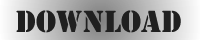 |